The Cybersecurity Risks of Automatic Backups on Phones and Computers
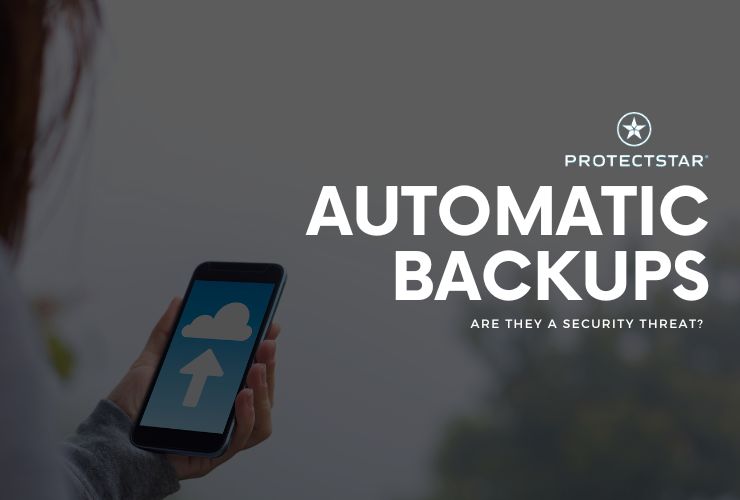
The convenience of automatic backups on phones and computers is undeniable.Your valuable documents, photos, videos, and other data are safely stored and easily recoverable in case of device failure or loss, who wouldn’t want that? However, alongside their benefits, automatic backups pose significant cybersecurity threats. Let us look at automatic backups, the potential risks they carry, and measures to mitigate these threats.
What Happens During an Automatic Backup?
Automatic backups are designed to run seamlessly in the background, periodically saving a copy of your data without manual intervention. Here's a detailed look at the process:
- Data Collection: The backup software collects data from various sources on your device, including documents, photos, videos, application data, and system settings.
- Data Transfer: This data is then transferred to a designated backup location, which can be a cloud service (e.g., iCloud, Google Drive, Dropbox), an external hard drive, or a network-attached storage (NAS) device.
- Data Storage: The data is stored in an encrypted format to prevent unauthorized access during transmission and while at rest.
- Access Control: Access to the backed-up data is typically restricted to authorized users, protected by authentication mechanisms such as passwords, two-factor authentication (2FA), and encryption keys.
What Gets Backed Up?
The range of data that can be automatically backed up includes:
- Documents: Text files, spreadsheets, presentations, PDFs, and other critical work-related documents.
- Photos and Videos: Personal and professional multimedia files, including memories and creative projects.
- Application Data: Data from various apps, including settings, preferences, and cached information.
- System Settings: Configuration files, system preferences, and settings that help restore the device to its previous state in case of a reset or new setup.
Storage Locations and Access
- Cloud Services: Companies like Apple, Google, and Microsoft offer cloud storage solutions where data is stored in their data centers. These services provide high availability and redundant storage to ensure data durability.
- External Drives: Physical drives connected to the device, which can be disconnected and stored securely offline.
- Network-Attached Storage (NAS): Local network devices that provide a centralized backup solution within a private network.
Access to these backups is controlled through user accounts, encryption, and sometimes hardware keys. However, the security of this data is only as strong as the weakest link in the access control mechanisms.
The Cybersecurity Threats of Automatic Backups
While automatic backups provide peace of mind, they also introduce potential cybersecurity risks.
If a hacker gains access to your backup account, they can retrieve all the backed-up data. This can happen through phishing attacks, weak passwords, or breaches of the backup service provider.
Service providers storing your backups can be targeted by cybercriminals. A successful breach can expose vast amounts of personal and professional data. Also, malware can infect backup files, rendering them useless or encrypting them and demanding a ransom.
Over time, spyware can siphon off data from your backups, providing continuous access to your personal information.
Handling a Hacker Attack or Attempt
If you suspect that a hacker has targeted your backups, take immediate steps to mitigate the damage:
- Change Passwords: Update passwords for your backup services and related accounts immediately. Use strong, unique passwords for each account.
- Enable Two-Factor Authentication (2FA): Add an extra layer of security by enabling 2FA on all your accounts.
- Audit Account Activity: Check for unauthorized access and suspicious activities in your backup accounts.
- Disconnect Compromised Devices: Disconnect any compromised devices from the network to prevent further data exfiltration.
- Contact Service Providers: Notify your backup service providers about the breach. They can help secure your account and investigate the incident.
- Restore from Clean Backups: If you have clean backups that predate the attack, restore your data from these backups after ensuring your system is secure.
Long-Term Surveillance and Data Theft
Hackers can indeed spy on your data over time through compromised backup accounts. They can progressively gather information, building a detailed profile on you, your activities, and your contacts. Here's how you can protect against such threats:
- Regularly Monitor Backup Activity: Keep an eye on backup logs and account activity to detect any unusual access patterns.
- Use Encryption: Ensure that your backup data is encrypted both in transit and at rest. Use strong encryption protocols.
- Segment Data: Avoid backing up sensitive data to cloud services if possible. Use local, encrypted backups for highly sensitive information.
- Update Software: Keep your backup software and devices updated with the latest security patches.
- Conduct Regular Security Audits: Periodically review and strengthen your security measures to stay ahead of potential threats.
What do you think of automatic backups? Do you have any such set up? Let us know in our social media channels!