Windows 11 and Google's Interface Inconsistency From An Antivirus Perspective
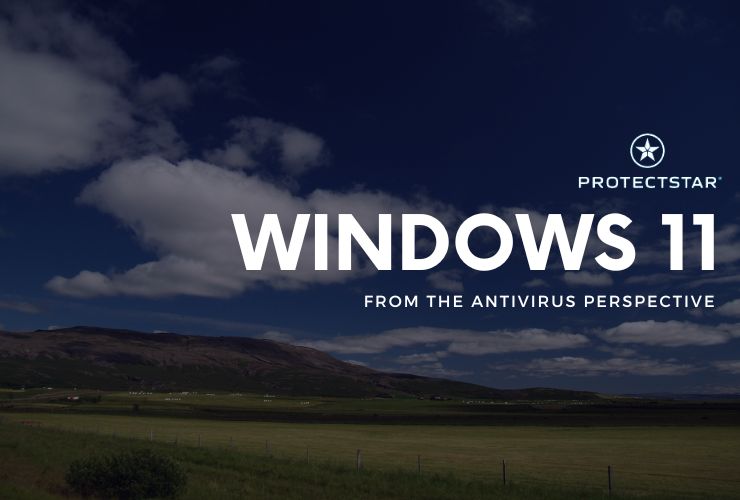
The tech world has been buzzing lately, and not for the best reasons. While Windows 11 continues to roll out, Google's interface and software changes have left many users feeling frustrated. What changed?
Critics point out:
- Strict Hardware Requirements: Upgrading to Windows 11 can be a challenge due to its specific hardware demands. Not all machines meet the cut.
- Linux Lovers Left Out: Dual-booting with Linux or other non-Windows operating systems becomes difficult, if not impossible, with Windows 11.
- App Control Concerns: Some users fear Microsoft's attempt to exert more control over app installation, potentially limiting user choice.
On the Google front, interface changes have also left many users feeling frustrated. Let's dissect these issues and explore some free antivirus options to keep your Windows 11 machine safe.
Windows Defender Antivirus
If we forget about the drama and take a look at things from the cybersecurity perspective, we would want to review the Windows Defender Antivirus. It is pre-installed on Windows 10 and 11, offers a supposed solid layer of security. It's been around since the MS-DOS days, and today it protects against viruses, Trojans, ransomware, and all sorts of malware.
Here's a breakdown of what Defender does:
- Always on Guard: If you don't have another antivirus installed, Defender jumps in automatically. It plays well with others, going dormant when you install a third-party tool.
- Decent Protection: Independent tests show some top competitors, even free ones, offer better protection.
Important Note: Don't confuse Windows Defender Antivirus with Microsoft Defender for Business. The latter is a paid, enterprise-grade security solution.
Windows Defender: Built-in Simplicity (with Caveats)
The beauty of Windows Defender is that it's already there. No installation needed. Clicking the Defender icon in the notification area opens the Windows Security app. This app provides a central hub for various security features, including:
- Virus & threat protection: The core functionality, scanning for and eliminating malware.
- Firewall & network protection: Monitors incoming and outgoing network traffic for suspicious activity.
- Account protection: Manages settings related to user accounts and login security.
- Device security: Handles hardware-based security features like encryption.
- App & browser control: Allows you to manage app permissions and browser security settings.
- Family options: Provides parental controls to manage online activity for children.
Windows Defender: Pros and Cons
Pros:
- Built-in to Windows: No installation required, it's always there.
- Solid lab scores: Performs well in independent testing.
- Effective malware protection: Does a good job of catching most threats.
- Automatic activation: If no other antivirus is present, Defender steps in.
Cons:
- Weak phishing detection: May miss attempts to steal your login credentials.
- Limited browser protection: SmartScreen Filter only works with Microsoft browsers.
- Inflexible scheduling: Scheduling scans can be cumbersome.
- Lacks advanced features: Limited ransomware protection compared to some competitors.
So is Windows Defender worth it? It offers decent protection but is by no means all-encompassing. If you’d like to have a better bank for your buck, you are better off looking for other options that are just as free but have a higher detection score, such as Antivirus AI.