Android 15 Private Space: How to Protect Your Sensitive Apps and Data
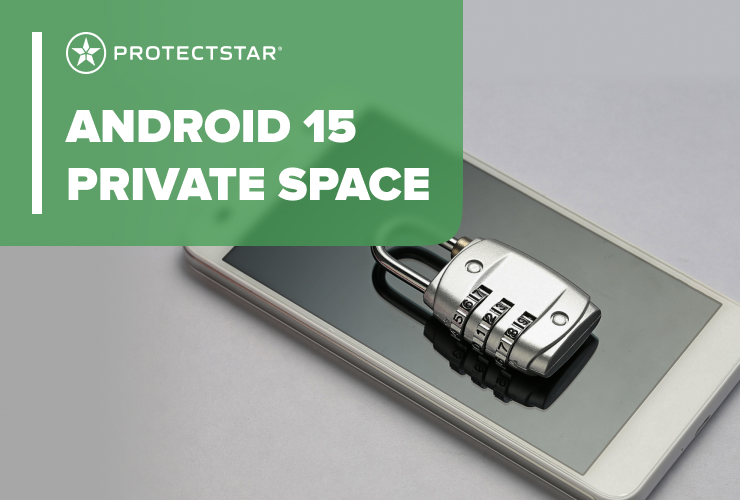
With Android 15, Google has introduced a new feature to your device: Private Space. This function offers you the highest level of privacy without additional apps. With Private Space, you can isolate sensitive data and apps from your main area and protect them from prying eyes. This article shows you how to set up and use Private Space to strengthen digital privacy.
What is Private Space in Android 15?
Private Space is a secure area on your Android device, designed as a private "safe" for important or sensitive apps and data. Similar to Samsung's Secure Folder, Private Space is directly integrated into Android and remains invisible in the app drawer by default. This means that apps and data stored here are not displayed in the main area of your device.
Benefits of Private Space
- Additional Security Layer: Apps and data in Private Space are protected by a unique password or your biometrics, ensuring only you have access.
- Data Separation: Data in Private Space is isolated from the rest of your device, allowing you to manage private content separately.
- Seamless Switching: You can easily switch between your main area and Private Space without leaving the main profile.
Important: To use Private Space, your device must run Android 15 and have at least 6 GB of RAM.
Step-by-Step Guide: Setting Up Private Space
To set up Private Space and protect your sensitive data, follow these steps:
- Open the Settings on your Android device.
- Go to Security & Privacy and select Private Space.
- Set a unique password or PIN for Private Space, or use your device’s biometrics.
- Optional: Sign in with a separate Google account to ensure private data is not visible in your main profile.
Tip: Use a Separate Google Account
By using a dedicated Google account for Private Space, you can prevent sensitive data from accidentally appearing in your main profile. This is especially useful for work or confidential applications.
Optimizing Private Space: Hiding Apps and Data
Private Space offers numerous options to discreetly manage and hide apps and data:
- Invisible Apps: Apps installed in Private Space do not appear in your main area and are also not accessible in quick access or search.
- No Notifications: When Private Space is closed, apps within it do not send notifications, keeping your activities completely private.
- Automatic Locking: You can set Private Space to automatically close after a certain time or whenever the device is locked.
Locking and Unlocking Private Space
Once your Private Space is set up, you can lock and unlock it in seconds:
- Open Settings and go to Private Space.
- Enable the option Hide when locked.
- Choose whether Private Space should automatically lock every time the device is locked or after a 5-minute timeout.
With these simple steps, you can ensure that your private apps and data remain protected at all times.
Tips and Tricks for Maximum Security
Here are some extra tips to enhance the security of Private Space:
Use GrapheneOS for Maximum Support: GrapheneOS fully supports Private Space and enables isolated use of specific apps – perfect for enhanced privacy.
Avoid Background Activities: Apps in Private Space do not run background activities, so it is not suitable for applications that need to operate in the background (e.g., health apps).
Install Apps from Trusted Sources Only: To ensure the security of your data, avoid installing apps from unknown sources within Private Space.
Deleting and Resetting Private Space
If you no longer need Private Space, you can delete it as follows:
- Open Settings and go to Security & Privacy > Private Space.
- Authenticate with your password and select Delete Private Space. Note that all data within Private Space will be permanently deleted.
Enhance Your Private Space Security with Antivirus AI
The security of your Private Space is essential, especially when storing sensitive apps and data. With Antivirus AI, we offer you a powerful security solution for Android, specifically designed to reliably protect your data from threats. By combining Antivirus AI with Private Space, you gain an additional layer of security.
What Antivirus AI Can Do for Your Private Space
1. Custom Security Scans: Antivirus AI performs targeted scans for apps and files in Private Space, ensuring only trusted applications are present.
2. Real-Time Monitoring: Antivirus AI monitors Private Space in real time, alerting you to any suspicious activity so you can stay in control of your sensitive data's security.
3. Automatic Threat Detection upon Unlocking: Each time you open Private Space, Antivirus AI can run a quick security check to detect new or potentially harmful apps early.
4. Safe App Installation: Antivirus AI verifies whether apps are from secure sources before they’re installed in Private Space, minimizing the risk of malicious software.
5. Protection Against Unauthorized Access: The combination of Antivirus AI and Private Space provides a comprehensive solution for protecting your confidential information.
Antivirus AI and Private Space: A Strong Partnership for Your Security
Antivirus AI makes your Private Space even more secure, ensuring that your sensitive data remains protected from threats. The new security features of Android 15, combined with the precision of Antivirus AI, turn your Private Space into a reliable and discreet area where you can store your personal or professional data with full confidence. With Android 15 and Antivirus AI, you have a powerful duo at hand, enabling you to manage your sensitive data discreetly and securely.
Learn more about
Google Blog: https://blog.google/products/android/android-15
Antivirus AI Android: https://www.protectstar.com/en/products/antivirus-ai
GrapheneOS: https://grapheneos.org